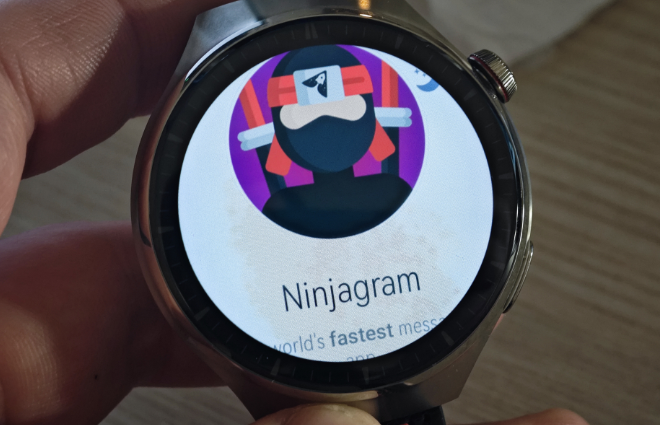Store and view photos on your HarmonyOS and WearOS watch
Smart watches are always on our wrists and it can be useful to have a photo, screenshot of a QR code or something else stored in them. Nowadays, watches have quite large internal storage and the freedom to install apps. If you have a Huawei watch with HarmonyOS or from another manufacturer with WearOS, you can move photos and pictures from your phone to it.
Note on the article:
The article includes screenshots of the watch system and mobile apps. The language in the screenshots is Czech. If you have a smartwatch in English or another language, the language in the apps will be adapted to the one from the watch system.
The article was translated from Czech to English by AI. The original article in English can be found in this article. 😉
Which photo gallery to install on my watch?
There really is a huge amount to choose from, but I recommend Simple Gallery Pro. It’s open-source, has a simple interface that adapts to smaller watch displays, and is in English once installed. It also gets free updates frequently and has no annoying ads.
- Android apps can be installed on HarmonyOS and WearOS watches. You need to unlock developer mode and install the APK files of the apps on your watch from your mobile phone or computer.
– How to unlock developer mode and install Android apps - Download the Simple Gallery Pro photo gallery installation APK files and install it on your smartwatch.
– Download Simple Gallery Pro from F-Droidu
– Download from Telegramu - Launch the installed photo gallery app and give it all the necessary permissions.
- If the app is not working properly, you will need to allow it to access all files on your watch. Each watch may have a slightly different path to setting up an authorized app. In the case of Huawei watches, go to: Watch Settings, Apps, Applications, Gallery, Permissions, Media and Files and enable “Allow all files to be managed”.
- Now the gallery should be functional and you just need to move the photos to the watch.
How do I get photos into my smartwatch?
Of course, there are more options for moving photos. You can download photos from chat apps, via a web browser, but probably the most convenient is a quick transfer from your mobile phone via the WearOS Toolbox app. The latter actually allows you to access the watch’s storage, and even work with the files.
- Article with more information about WearOS Toolbox
- Connect your watch with the WearOS Toolbox app.
- Select “Tools” and then “File Manager”.
- Now open the folder you want to move the photos to. I recommend the “Pictures” folder.
- On the bottom right, select the options (three dots) and then “Upload a File”.
- Now select a photo from your phone’s internal storage and tap “Select” at the top.
- Wait for the photo to be copied to the watch.
- You can already see the photo in the photo gallery in the watch.