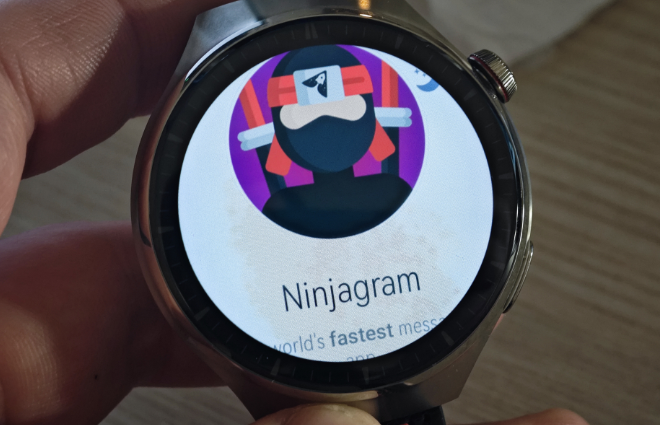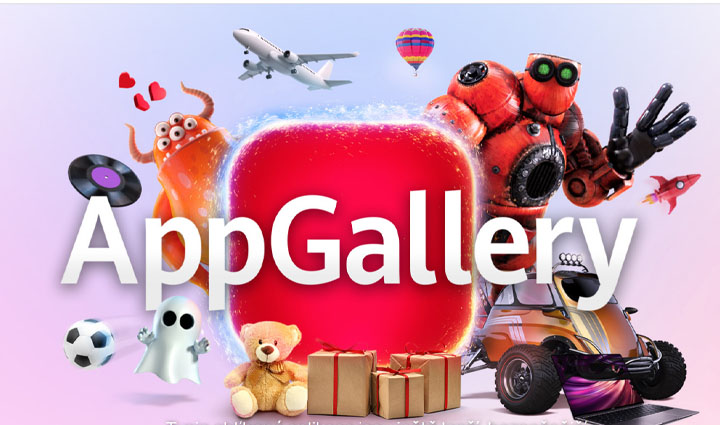
How to install Huawei AppGallery on my mobile?
The Android operating system has a huge advantage in its freedom and possibilities. The vast majority of ordinary users in our market are very familiar with the Play Store, which is a service with apps and games. However, there are other services for distributing apps, and we are familiar with F-Droid, IzzyOnDroid and many others. However, if you have a smartwatch, headphones, Wi-Fi router or other Huawei products, you will be interested in Huawei AppGallery.
Why actually install Huawei AppGallery on your mobile?
Everyone may have different reasons, of course. However, if you have a smart product from Huawei, it’s a good idea to have the official app for it. You can find them all in AppGallery. They can be downloaded separately without the app store, but I recommend using AppGallery as well, which will keep an eye on the versions of Huawei apps. So you’ll be able to update them quickly and easily so that your connection to Huawei smart products remains fully functional.
How to install Huawei AppGallery on my mobile?
You can see the entire procedure of downloading, installing, enabling permissions, updating apps and possibly downloading HMS in the video below.
- If you have a Huawei mobile phone or tablet, AppGallery is already on it.
- On your mobile, go to the official Huawei AppGallery service page at this link.

- On the page, click the blue “Install” button with your finger.
- A window will appear, where you can also tap the “Install AppGallery” button.
- The browser will warn you that you are downloading the app from unofficial channels (Play Store). Just select the “Download anyway” option.
- After downloading the installation APK file, I recommend going to any file manager. File Manager, Files, or Files can be named slightly differently on each mobile phone. In the video you can see the Mi File Manager, which can be downloaded from the Play Store at this link. In the file manager, navigate to: the internal storage of your mobile, the “Download” folder and run the downloaded AppGallery APK file.
- The system will warn you that you are installing the app outside the Play Store. However, there’s nothing to worry about as the file comes directly from Huawei’s AppGallery service. Just ignore these messages and continue.
- The entire Huawei AppGallery service will be fully functional after installation, but you must grant it all the required permissions. If you don’t, downloading the HMS app for a functional login won’t be necessary at all. The app download is functional without it.