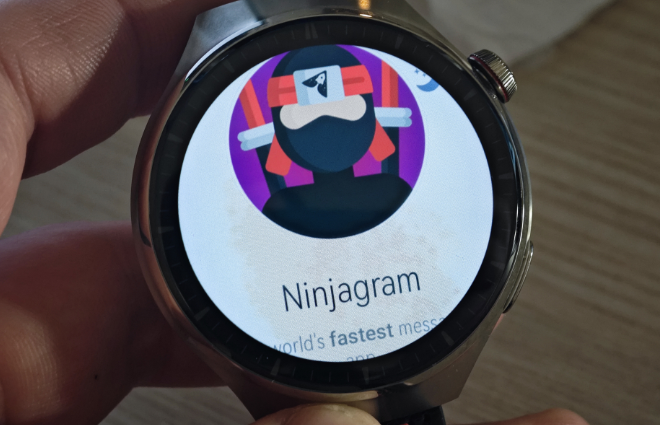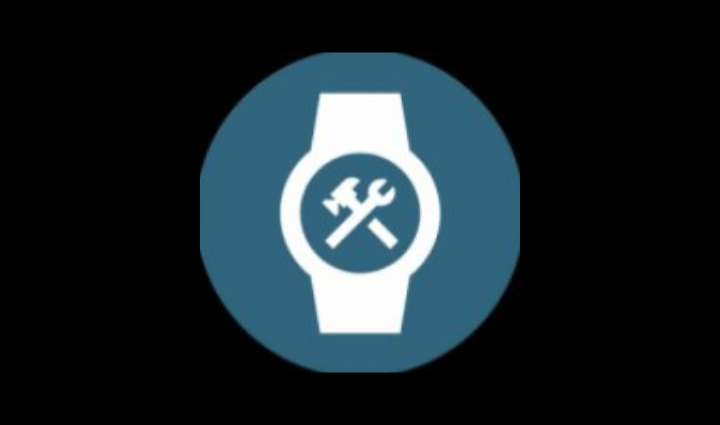
How to install APK to HarmonyOS and WearOS Watch from mobile?
Nowadays quite a few people don’t have a laptop at home. I have tried to make the easiest possible solution to install app APKs to smartwatches with HarmonyOS or others with WearOS. Below you will find a detailed procedure on how to do it. It has been tested with Huawei Watch 4 Pro smartwatches with HarmonyOS 3.1. However, it is also functional for newer models of smartwatches with WearOS.
First an important warning!
Please note that all procedures below are for more advanced users or developers! Installing APK files on the watch is an unofficial way, so smooth running of apps is not guaranteed, some may be missing controls, and of course there may be system issues on the watch. All experiments with your watch are at your own risk!
How to prepare the watch?
- Unlock developer mode in the watch system. You can usually do this by going to the watch’s settings, finding the system information, and tapping the system version a few times. You should see a notification that developer mode is enabled.
– You can find the procedure for Huawei watches in this link. - Enable wireless debug mode in developer mode.
- To ensure that everything works properly and that the mobile phone and watch are not disconnected, it is a good idea to extend the display switch-off interval.
– For HarmonyOS 3.1, just go to: Watch Settings, Display & Brightness, Screen On and set some longer interval. I set mine to 20 minutes. Then go to the watch face and tap the “Screen On” icon in the top scrolling system tray. The display will not go off for 20 minutes. - Download the WearOS Toolbox installation APK file to your Android phone.
– Download the WearOS Toolbox app - Install the WearOS Toolbox app on your phone. Don’t know how? Follow this link for instructions.
- On your mobile, launch the WearOS Toolbox app, enable all permissions and navigate through the splash screens. You will need to agree to the terms of the app and you will need to select what system you have on your watch. So the process may be different for each watch.
– The full process of setting up the app and installing the APK on your Huawei watch can be seen in the video below.
- Wireless debug mode must be enabled in the watch’s developer mode, and the watch and mobile phone must be connected to the same Wi-Fi network. The IP address and port for wireless debugging will be generated. Type the address and port in the top “Get Started” field. To connect to your mobile phone, just click the “Connect” button. An error message will appear and you will have to give your consent for wireless debugging on the watch display.
- After a successful connection, information about your watch will be loaded. You can go to “Tools” and install other Android apps in APK format under “Install APK”.
Can’t install apps and games from the Onion Store?
You can find the Onion Store in the WearOS Toolbox app. This is a built-in store with simple apps and games. These are optimised for smartwatch displays. Some apps work better on HarmonyOS and some on WearOS. You can try them out, but there aren’t many usable ones at the moment. However, I can recommend the original look of Flappy Bird. 😀
On Huawei watches with HarmonyOS, when you install apps, you get a window saying that installation was not possible and you need to enable sideload. Just go back and go to in the app: Tools, the settings icon on the top right and enable “Enable Huawei Watch 3 Sideload Fix”. Installing apps from the Onion Store will already be functional.