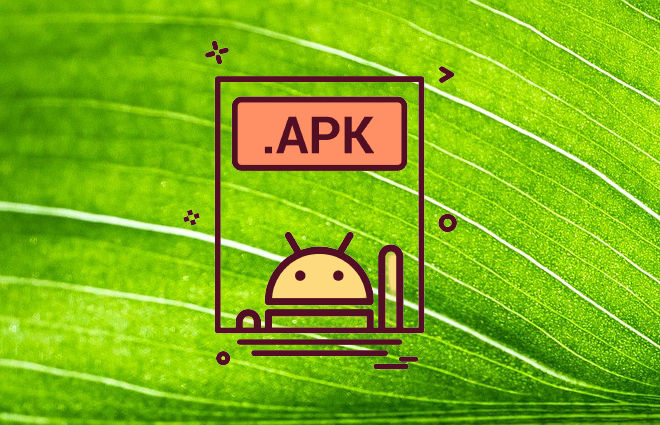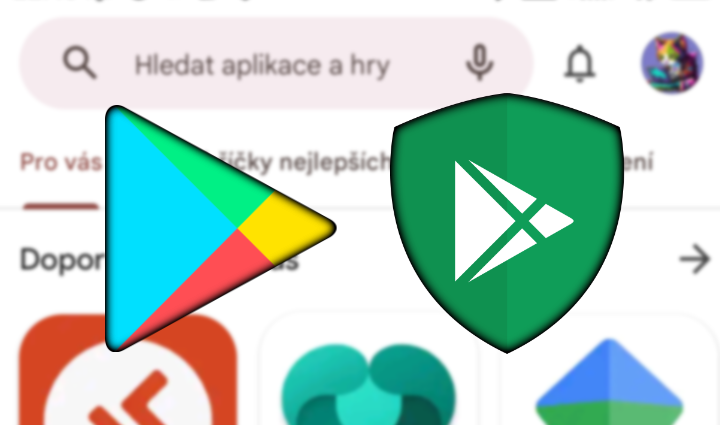
How do I turn Google Play Protect off or on in Android?
Android devices have had Google Play Protect built into them for quite some time. The service tries to keep an eye on the mobile apps and games installed on your phone and warn you if a faulty app is potentially dangerous. You know right away that it’s a good idea to uninstall the app in question. Need to turn this feature off or on? Find the instructions below.
Personally, I have a big security problem with this service. It works basically the same as any other antivirus and therefore has access to all installed apps and probably also the storage of your mobile or other device. Do you really want to grant Google access to your mobile data? Some people don’t mind, but some do. Another problem I have with Google Play Protect is that it is extremely annoying when I try various unofficial non-Google Play apps as part of my testing. These are not pirated apps, but apps from, for example, Github from unknown developers. The service then annoys me with various windows and wants to send data about the app to Google.
How do I turn Google Play Protect off or on?
- Open the Play Store app
- Tap your Google profile icon in the top right and tap “Play Protect”
- If the feature is turned off right here, tap the “Turn On” button to turn it on. To turn the feature off, tap the gear at the top right to disable the feature
- That’s all
- Procedure not working? On some mobiles, the function can also be found in the phone’s settings. In your phone’s settings, type “Google Play Protect” in the search box, tap the feature and disable it as above