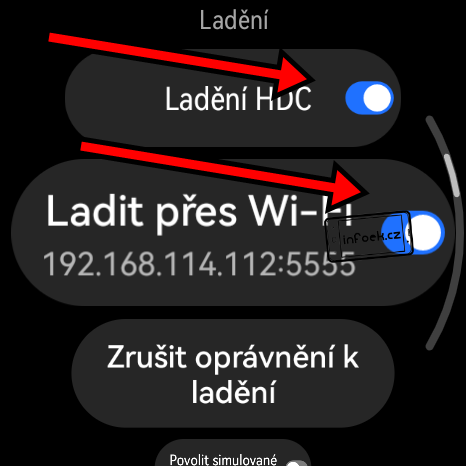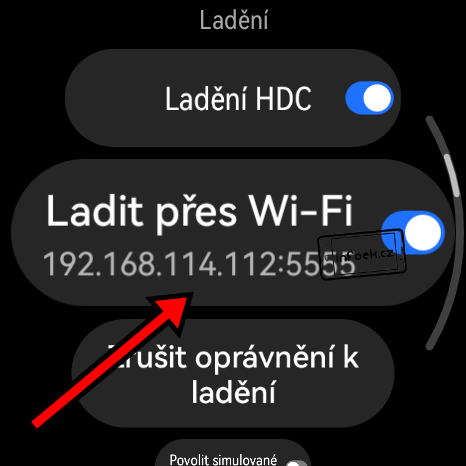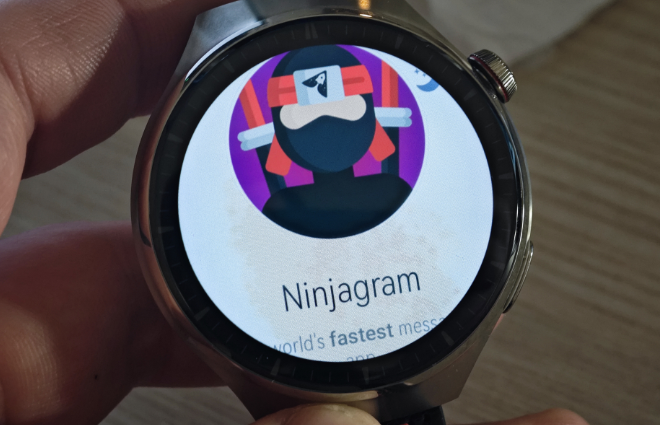How do I install Android apps on my Huawei watch? (APK)
Manufacturer Huawei has started selling Huawei Watch 4 and Watch 4 Pro smartwatches in our market. These are well equipped and the manufacturer boasts that they feature the HarmonyOS operating system, which it has been working on for quite a long time. This is based on the Android 12 operating system kernel. I figured that if the Android kernel was used, perhaps a lot more apps could be installed unofficially on such watches than are currently in the Huawei AppGallery store.
Huawei, of course, had to make the path easier for developers of apps for its watch somehow, and the watch has a hidden developer mode. It’s actually exactly the same as a regular Android phone. In this mode, you need to enable Wi-Fi debugging and use a Windows PC and ADB to install APK files on the watch. I managed to install a few APK files and use the apps by touching o using the rotating crown of the Huawei Watch 4 Pro.
First an important warning!
Please note that all procedures below are for more advanced users or developers! Installing APK files on the watch is an unofficial way, so smooth running of apps is not guaranteed, some may be missing controls, and of course there may be system issues on the watch. You do all experiments with your watch at your own risk.
You need to prepare the watch
- Connect your computer and watch to the same Wi-Fi network
- On my watch, it was necessary to have the display active at all times for the connection to work and for the apps to install successfully. I recommend going to: Watch Settings/Watch Display On and set a limit of more minutes here, e.g. 20 minutes. Now go back to the watch face (main screen), slide out the top bar and enable the “Screen On” function here. Now the display should be on for 20 minutes.
- Go to: Watch/System Settings and tap HarmonyOS a few times here. You should get a message that you have developer options turned on.
- Go back to: Watch Settings/Developer Options. I recommend enabling “HDC Debugging” and “Debug via Wi-Fi” in this item. I recommend being on this screen during installation.
Install apps on your watch from your mobile phone
There are several ways to install APK files on your watch. In this article, I try to make easy procedures so that everyone can understand them. Thus, I have also chosen the WearOS Toolbox mobile app. The latter has a clear user interface.
To install apps on your watch from your computer
You need to download and install Minimal ADB Fastboot v1.4.3 on your Windows computer.I tested the whole process on the latest build of Windows 11 and everything went fine.
- Download Minimal_ADB_Fastboot_v1.4.3 ZIP file
- Extract the downloaded file to a folder on the Windows desktop
- Open the extracted folder and run the file: Minimal ADB Fastboot v1.4.3.exe. This is the installation file to install in Windows.
- Download the APK file of the Android application to your computer. I recommend renaming it to some short name e.g. telegram.apk.
- Go to the Windows Start menu, find the Minimal ADB and Fastboot utility installed, right-click on it and select “Run as administrator”. A screen will appear where you just need to enable the launch.
- A black command prompt window should appear.
- Now you will need to get an entry from: Watch Settings/Developer Options/Debug over Wi-Fi. There will be a numeric address with dots that you just fill in instead of the numbers in the command below.
- Now copy and paste this command into the command prompt. You must replace the numbers below with your watch numbers, leaving :5555 after them. Press ENTER to confirm the command.
- If this is the first time you are doing this step, the watch will say that you need to grant permission. Check the “Always allow for this device” option and allow the connection.
adb connect 192.168.114.112:5555
- You will be informed that a device with your numbers has been connected. That’s good.
- Now you can dive into entering the second command to make the Android app installation work. Confirm it with the ENTER key.
adb shell pm disable-user com.android.packageinstaller
- Now you need to open the folder where Minimal ADB and Fastboot is installed. Below you will find the normal installation path.
C:\Program Files (x86)\Minimal ADB and Fastboot
- Move the downloaded APK file of the app you want to install on your watch to the open folder. I recommend choosing a short name for it, e.g. Telegram.apk. Again, please note that the app may not work perfectly on your watch due to optimization for computers. However, it can be uninstalled.
- If you have the file in the folder, you can go ahead and enter the command to install the APK file. Confirm it again with the ENTER key.
adb install telegram.apk
- Now leave the command prompt window open until the “Success” information appears. This means that the installation of the APK file was successful.
- You can find the app in the apps menu by pressing the crown of the watch.
- To uninstall an app, long press and hold on its icon in the apps menu.